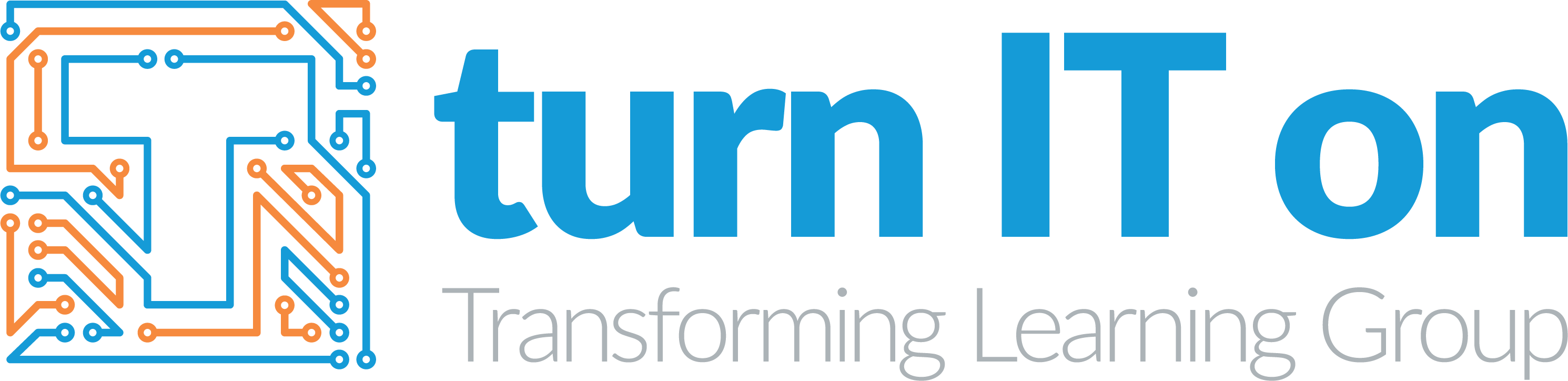February 4, 2014 9:00 am
Written by Ellie Wilding
Tips for parents: e-safety at home
Many schools already provide advice and support to parents on this subject and Turn IT On has recently delivered e-safety training sessions at various schools to teachers and parents. If you would like to book a training session for your school please contact our curriculum team.
 Please also direct parents at your school to the information below, provided by Matt Powell, editor at BroadbandGenie.co.uk. Matt’s guide is a helpful starting point for parents regarding broadband and tablet e-safety at home.
Please also direct parents at your school to the information below, provided by Matt Powell, editor at BroadbandGenie.co.uk. Matt’s guide is a helpful starting point for parents regarding broadband and tablet e-safety at home.
Securing your Wi-Fi network
Wi-Fi routers are standard issue for any broadband service and make it a lot easier to share the connection around your home and get devices like tablets and smartphones online. However, you should take the time to utilise the built in safety features.
First and most importantly, change the Wi-Fi password from its default setting, otherwise neighbours or passers-by could access your network and use your connection.
This is very easy to do by logging into the router admin settings and just entering a new password. If you’re unsure how to access the router’s configuration options consult the manual or ask your ISP, (though often basic instructions will be on a sticker underneath the router).
Routers also commonly include features parents might find useful. For example, you’re usually able to block access to sites by entering either a specific URL or a keyword. It might be possible to set this on a schedule, too, so you can have the filtering deactivate after the kids have gone to bed. Take the time to poke around the ‘Security’ section of your router settings to see what it will allow you to do.
Parental controls
ISPs now have an obligation to offer network-level filtering on all broadband connections. If you’ve recently joined a provider you will have been prompted to enable or disable this, otherwise you should be able to access it via your ISP homepage.
This feature blocks access to a wide range of sites at the network level so it affects everything connected to your broadband. That means you don’t need to configure a software package for each computer or device, though the downside is that there’s no way to exclude a specific device either, so if you want to access a blocked site you’ll have to deactivate the whole thing.
If you’d prefer to use a software package instead, check with your ISP beforehand as they may offer a free tool as part of your broadband service. Otherwise, there are several perfectly good free options, including the basic Microsoft Live Family Safety and K9 Web Protection. These tools may be preferable for many parents, as they will only affect specific systems rather than your entire broadband service and they offer some useful logging and monitoring features which help you track your child’s online activities.
Tablet and smartphone safety
While it is important to safeguard your desktop and laptop computers, smartphones and tablets are becoming an increasingly popular way to use the internet, and come with their own risks.
Viruses – Mobile viruses are becoming common, though they largely only affect Android devices. The most common vector for a mobile device virus is pirated apps, so the golden rule is you should only ever use the official app stores to download software. It’s also a good idea to get an anti-virus app for your phone or tablet – all the major AV makers have mobile editions, and many of these tools are free.
In-app purchases – Many games offer in-app purchases (IAPs) where additional items or game time are bought for relatively small amounts of money. This has led to some kids racking up big bills on their parent’s credit cards. Thankfully, this is easy to prevent as both Apple and Android devices offer a password protection setting. Once enabled it’s not possible to buy any apps or IAPs without entering the password first.
Parental controls – Controlling access on a mobile device that’s using your broadband connection is easy, but even cheap tablets and smartphones include Wi-Fi now and so you may want to install some parental software for when they’re linked to networks outside your control. Check the app stores for numerous options, though the aforementioned K9 Web Protection is also available on Android and iOS.