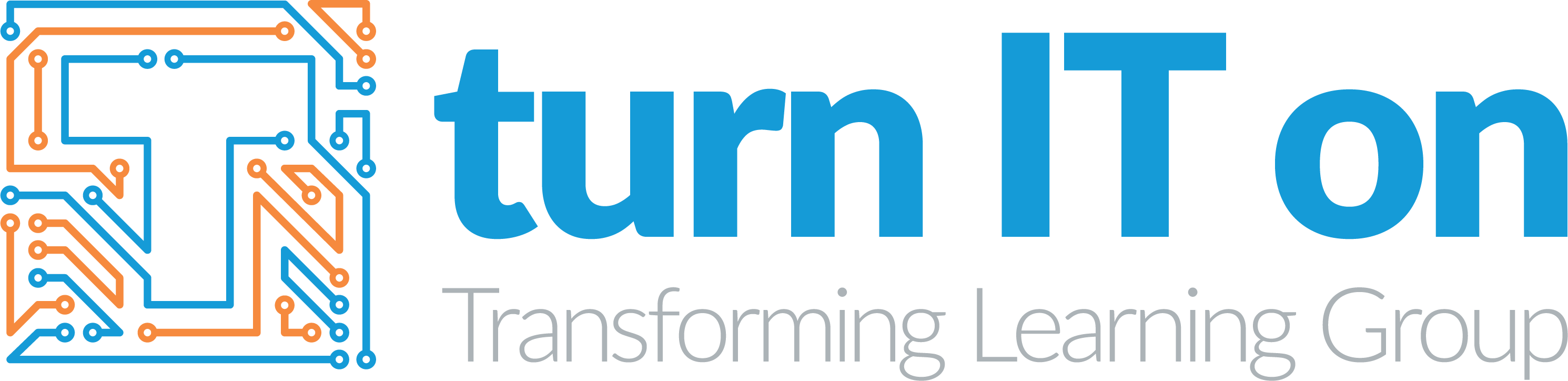October 21, 2019 11:38 am
Written by Ellie Wilding
Microsoft Accessibility Features
Are you aware of all the Microsoft Accessibility Features and Learning Tools available across the Microsoft Office platform?
Microsoft Learning Tools are a set of free features that enable every student to improve writing, reading comprehension, and reading speed, they sit alongside the Accessibility Features that are developed to ensure everyone can use the Microsoft programme to its full potential. The tools implement proven techniques to improve the reading and writing of learners regarding of age.
Microsoft are continuously developing and evolving these tools to ensure Microsoft can be accessible for all and this month, as part of Dyslexia Awareness month, they have announced a number of new developments.
Some of the tools that our consultants are finding particularly useful within Microsoft are:
Immersive Reader
The Immersive Reader has a range of options to make the reading experience best for each individual student. Once in Immersive Reader, you still have full functionality of the programme you are using but distractions are reduced along with providing additional functionality. Within the tool you can:
- Read Aloud the text on the page, with each word highlighted as its read. Following feedback from users for a “less robotic sounding voice” the new Neural Text to Speech voice is currently being rolled out across the Immersive Reader.
- Change the page colour to give better contrast and make it easier to view the letters.
- Adjust the font, text size and spacing to reduce visual crowding,
- Separate out the syllables to give clues on how the word is spelt or pronounced.
- Highlight parts of speech including; nouns, verbs, adjectives and adverbs.
- Focus in on singular lines to give students extra focus.
- Use Picture Dictionary to click on words to show an image of the word and playback the word, this can assist with reading comprehension.
This table shows the tools within which Immersive Reader is available.
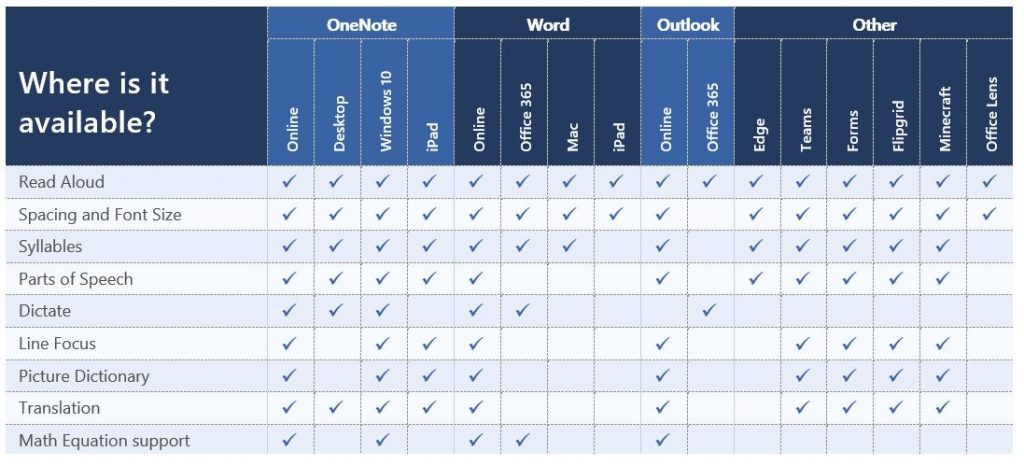
This short video walks you through Immersive Reader in Word and how it can improve Reading Skills.
Dictate
The Dictate tool is a speech-to-text software within Windows that allows users to input text using a microphone. Built into Windows 10 and compatible across the applications (as highlighted in the table above) students and teachers can talk out loud and their words appear on the screen. Dictate is available in 9 languages. You can find out more about using dictate here.
Inking
Windows Ink allows drawing and highlighting on documents. Digital inking can be converted to standard text and shapes and maths equations can be written in ink and converted to text. You also have the option to replay a series of inking actions and manipulate individual elements of the drawing. All of the features available in the different versions of Office can be found here.
Office Lens
Office Lens is a separate application within the Microsoft suite that can be downloaded on IOS and Android devices. Using Office Lens elements of the lesson that are separate from the device such as handouts, textbook pages and whiteboards can be photographed and embedded into documents. Once something has been photographed within Office Lens it can be read aloud within the app, saved to Word with the layout preserved but the opportunity to edit the file, saved to PowerPoint to convert drawings into manipulative elements, embedded into OneNote and more. Find out more about Office Lens here.
These are just some of the growing number of Learning Tools and Accessibility Features available to all schools using Microsoft and the Office Suite. To find out more about the features available head to this Sway.